Shortcut Keys
Page Assist supports the following shortcut keys:
| Action | Shortcut |
|---|---|
| Open Sidebar | Ctrl+Shift+Y |
| Open Web UI | Ctrl+Shift+L |
You can change the keyboard shortcuts from the extension settings on the Chrome Extension Management page.
Application Shortcuts
| Action | Shortcut | Description |
|---|---|---|
| New Chat | Ctrl+Shift+O | Starts a new chat conversation |
| Toggle Sidebar | Ctrl+B | Opens/closes the chat history sidebar |
| Focus Textarea | Shift+Esc | Focuses the message input field |
| Toggle Chat Mode | Ctrl+E | Toggles between normal chat and chat with current page |
Changing Keyboard Shortcuts (Browser Specific)
To change the keyboard shortcuts, follow these steps:
Chrome
Go to the Extension Settings page by navigating to
chrome://extensions/shortcuts.Find the Page Assist extension.
Change the shortcut keys for the desired action.
Note: This works with Chromium-based browsers like Edge, Brave, etc.
Firefox
Go to the Add-ons page by navigating to
about:addons.Click on the
Settingsicon.Click on the
Manage Extension Shortcutsbutton.
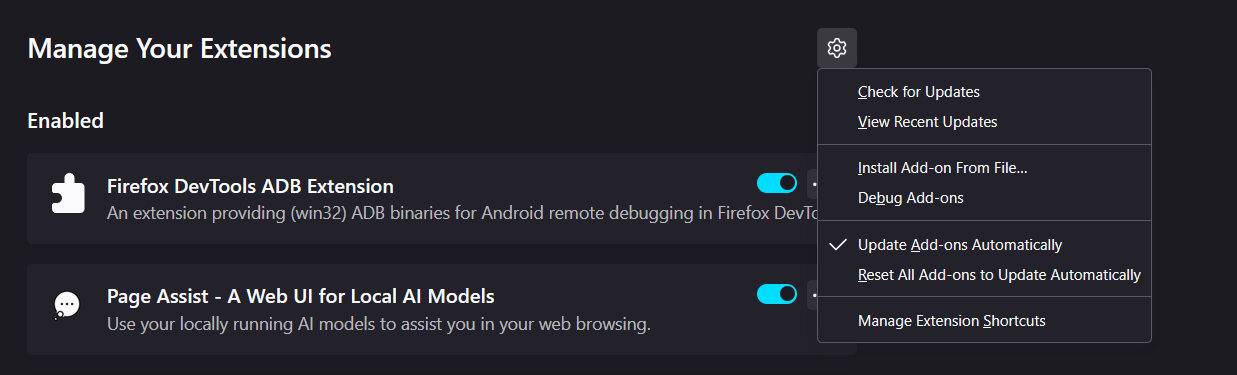
Find the Page Assist extension.
Change the shortcut keys for the desired action.
Note: This works with Firefox-based browsers like Zen, Librewolf, etc.